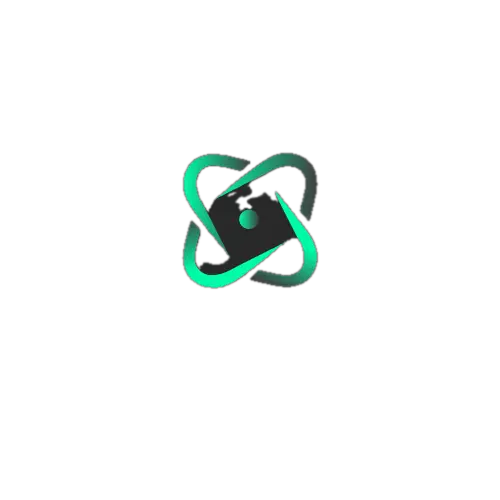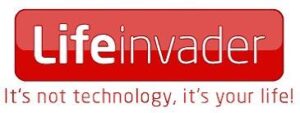How To Get Rid Of Verification Required On App Store ?

Hand swiping iPhone screen, location unknown, 25 February 2017. More: View public domain image source here
How To Get Rid Of Verification Required On App Store :-Tired of the “Verification Required” Hassle on the App Store? Here’s How to Fix It
Ever been excited to download a free app or game, only to be thwarted by the dreaded “Verification Required” message on the App Store? We’ve all been there, and we understand the frustration of being forced to enter payment information or Apple ID credentials, even for free downloads.
If you’re fed up with this recurring annoyance and want to regain seamless access to free apps, you’re in luck. Our comprehensive guide will walk you through the root causes of the “Verification Required” loop and provide step-by-step solutions to banish it for good.
Whether you’re grappling with forgotten Apple ID passwords, billing discrepancies, or simply wish to eliminate this pesky verification layer, we’ve got your back. Say goodbye to interruptions and hello to hassle-free app downloads as we unveil proven techniques to restore your App Store experience.
Don’t let the “Verification Required” obstacle stand in the way of enjoying your favorite apps. Follow our expert tips and reclaim control over your App Store downloads today. It’s time to bid farewell to frustration and rediscover the joy of seamless app exploration.
Why Does It Say Verification Required on App Store
How To Get Rid Of Verification Required On App Store Understanding the Triggers Behind the “Verification Required” Pop-Up on the App Store
If you find yourself grappling with the persistent “Verification Required” prompt on the App Store, it’s crucial to diagnose the underlying issues that may be triggering this inconvenience. By addressing these potential causes, you can troubleshoot your account settings and resolve the issue effectively. Here are some common triggers to consider:
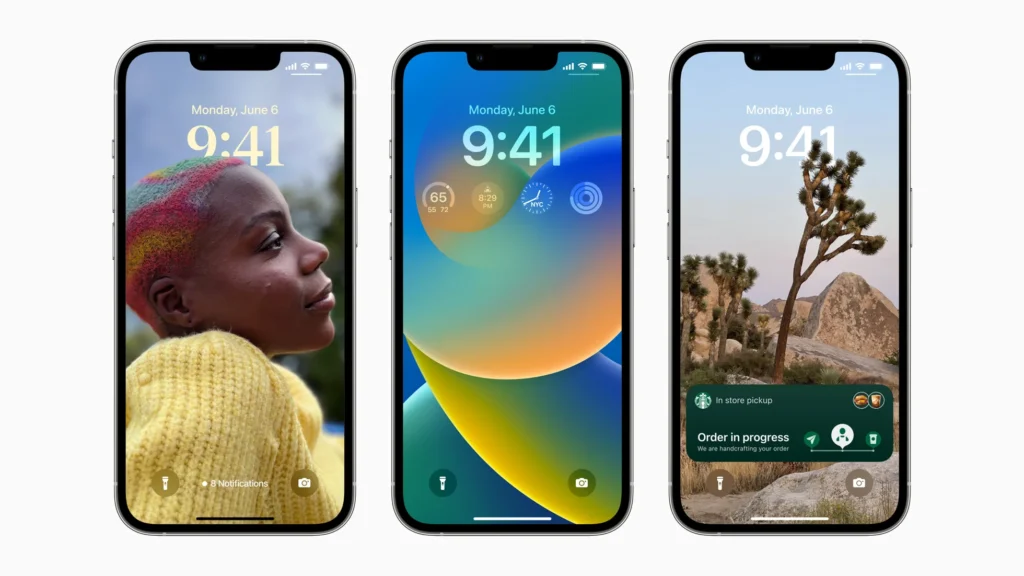
1. New Apple ID :- If you’ve recently created a new Apple ID that hasn’t yet downloaded or purchased any apps, you may encounter the “Verification Required” pop-up as part of the verification process.
2. Incorrect Payment Method :- An incorrect payment method associated with your Apple ID can lead to identity verification requests, even for free app downloads. Ensure that your payment information is up-to-date and accurate to avoid this issue.
3. Invalid Credit Card :- If the credit card linked to your Apple ID is invalid or unsupported, you may encounter difficulties verifying your account, resulting in the “Verification Required” prompt.
4. Unpaid Balance :- Outstanding balances on your Apple ID, whether from previous purchases or subscriptions, can prevent you from downloading apps until the balance is settled.
5. Family Sharing Restrictions :- If your Apple ID is part of a Family Sharing group and is subject to restrictions imposed by the organizer, such as parental controls or purchase approvals, you may encounter the “Verification Required” prompt as a security measure.
By assessing these potential triggers and taking appropriate action to rectify any underlying issues with your account settings, you can effectively eliminate the “Verification Required” pop-up and enjoy seamless access to app downloads on the App Store.
Forgot Apple ID to Remove App Store Verification Required
How To Get Rid Of Verification Required On App Store If you’ve encountered the pesky “Verification Required” error on the App Store and find yourself in a pinch without your Apple ID password, fear not—Tenorshare 4uKey is here to save the day. This powerful tool offers a hassle-free solution to remove the verification request without the need for your Apple ID password. Here’s how to do it:

1. Download and Install Tenorshare 4uKey :- Begin by downloading Tenorshare 4uKey on your computer. Once downloaded, install the program and launch it to get started.
2. Unlock Apple ID :- Connect your iPhone to your computer using a USB cable. You’ll be prompted to unlock your device and trust the connection. Follow the on-screen instructions to proceed.
3. Start the Removal Process :- With your device connected and recognized by Tenorshare 4uKey, click on “Start Remove” to initiate the removal of the Apple ID from your device.
4. Create Screen Lock Passcode (if applicable) :- If Find My iPhone is enabled on your device (version 11.4 or later), you may need to create a screen lock passcode and complete Two-Factor Authentication.
5. Download Firmware :- Tenorshare 4uKey will automatically detect the iOS version of your device and provide the corresponding firmware file. Click on “Download” to proceed.
6. Start Unlock :- Once the firmware is downloaded, click on “Start Unlock” to begin the removal process. Ensure that your device remains connected throughout the process.
7. Restart Your iPhone :- After the removal process is complete, your iPhone will automatically restart. When the Activation lock screen appears, click on “Unlock with Password”. Choose “Use Device Passcode” and enter the screen passcode of your iPhone.
8. Success :- Congratulations! You’ve successfully removed the Apple ID from your iPhone using Tenorshare 4uKey. Now, you can utilize the methods mentioned above to eliminate the “verification required” notification in the App Store seamlessly.
With Tenorshare 4uKey, resolving the “App Store Verification Required” error has never been easier. Say goodbye to frustrating verification prompts and regain control of your App Store experience effortlessly.
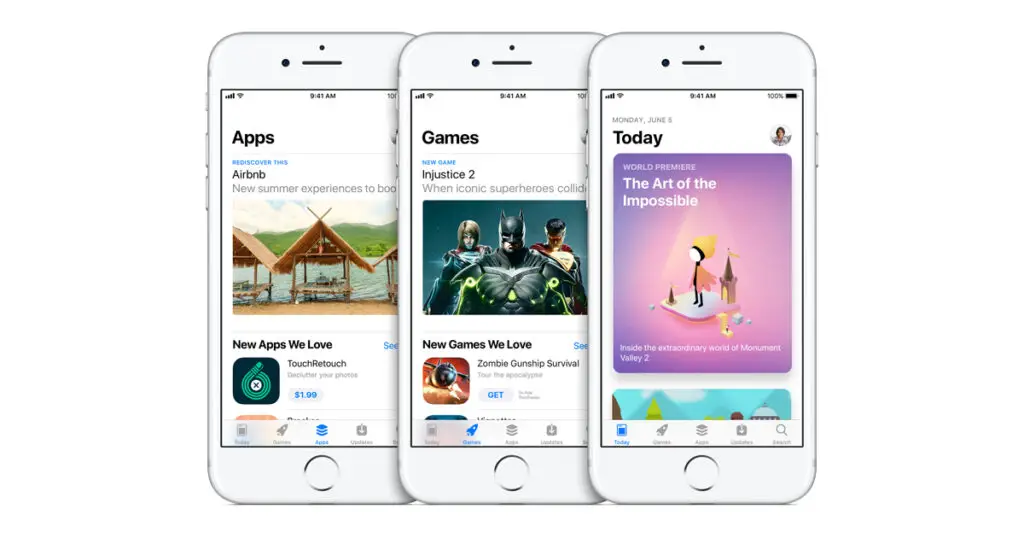
Remove Verification Required without Apple ID Password
Indeed, tapping the “Continue” button on the “Verification Required” prompt and entering your Apple ID password can swiftly remove the message. However, if you’re unable to recall your password, traditional methods may prove ineffective. Fear not—Joyoshare iPasscode Unlocker offers a seamless solution to eliminate the “Verification Required” prompt and regain control of your App Store experience.
Here’s how Joyoshare iPasscode Unlocker can help:
1. Connect Device and Enter Unlock Apple ID :-
Begin by connecting your iPhone or iPad to your trusted computer using a USB cable. Launch Joyoshare iPasscode Unlocker and navigate to the “Unlock Apple ID” section. Click the “Start” button to initiate the process.
2. Check the Status of Find My :-
Ensure that the Find My feature is enabled on your device. If it’s disabled, you’ll proceed to the next step. If enabled, confirm the status of the screen lock and two-factor authentication. Click “Yes” to proceed.
3. Unlock Apple ID to Remove Verification Required :-
Your device information will be detected and displayed on the screen. Confirm the details and click “Download” to obtain the matching firmware package. Joyoshare iPasscode Unlocker will then begin unlocking your Apple ID. Once your device restarts, you can sign back in with your account, and the “Verification Required” prompt will vanish.
With Joyoshare iPasscode Unlocker’s compatibility with the latest iOS systems and extensive support for all models of iPhone, iPad, and iPod, removing the “Verification Required” prompt has never been easier. Plus, with its ability to safeguard your data during the process, you can trust Joyoshare iPasscode Unlocker to deliver a seamless and secure unlocking experience. Say goodbye to pesky prompts and regain control of your App Store downloads effortlessly.